Do you recently bought a new game and found all these grinding strategies annoying and unfriendly? Or maybe you just want to find the correct variables to cheat, add money, edit relationship points, or speed up characters’ stats progression?
Why not, after all, that is just the way to start modding games, and I love modding and cheating in games! *hehe* <3
Alright then!
This article will show you exactly how you can enable the Ren’Py developer menu console even when the usual command Shift+D is not working.
Of course, this one works even for compiled games which is the main reason to enable it.
Let’s start!
3 Easy Steps to Enable the Ren’Py Developer Mode
Enabling the Ren’Py developer menu in compiled games is not exactly the same thing as unlocking the Renp’Py console.
If the console is helpful to make easy changes or when you already know which variable to edit, it is not as efficient if you don’t know what to edit.
That’s where the Renpy developer mode can help you.
When unlocked, you could use it for example:
- to debug games and mods (that’s the main benefit of this tool)
- to cheat in game to stop waisting your time with ununcessary repetitive events slowing character progression, add unlimited money or items, or even to boost relationship points
- To make unofficial patches that fix game issues, to make adjustments when the game is not enough balanced, or simply to contribute to his community by extending his universe (be sure to ask permissions before making any changes)
- to test how your game is accessible by curious people, cheaters, or modders because you don’t want to see your game modified
- to change previous locked choices without starting a new gameplay
The good news is that you can easily do this in most Renpy games.
It will take you less than 2 minutes to do.
Open The 00library.rpy File
To begin with, we will have to open the 00library.rpy file that should be in the compiled game folder.
For our example, we will take again the free game Doki Doki Literature Club, which is probably the most modded Ren’Py game ever.
Open the game root folder to see something like this:
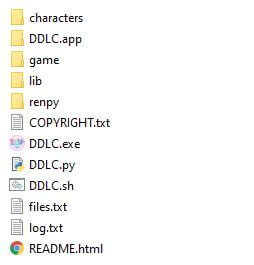
Next, open the renpy folder and go into the common one:
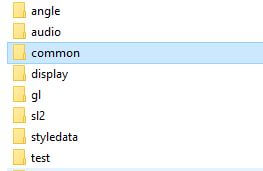
Then look for the 00library.rpy file, which is your new favorite one!
Open it in your preferred text editor, and let’s go to the next step!
Enable the Renpy Debug Console
Now that your file is open, we will have to look for the lines that locked the Ren’Py developer menu.
Browse the file and search for these lines:
if config.developer == "auto":
if config.script_version:
config.developer = False
else:
config.developer = TrueWhat we will have to do now is to comment on all these lines.
We don’t need them for our utilization.
#if config.developer == "auto":
# if config.script_version:
# config.developer = False
# else:
# config.developer = TrueThen add the following line just below the previous block:
config.developer = TrueIf you followed all these steps, you should have an edited file with these lines:
#if config.developer == "auto":
# if config.script_version:
# config.developer = False
# else:
# config.developer = True
config.developer = True #We activate the developer modeDon’t forget to save your file, and let’s go to the final step!
Activate the Developer Menu In-Game
Now that you made the required file editions, all you have to do is launch the game then press on Shift+D in-game to display the developer menu.
That’s all you need to know to enable it!
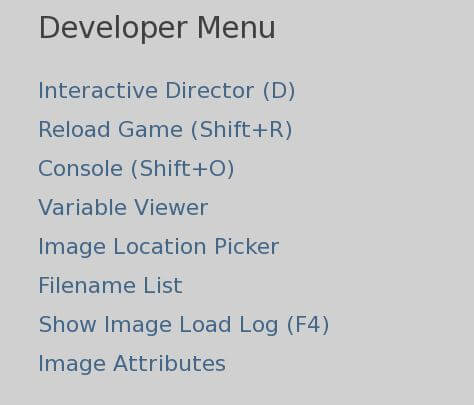
This menu is one of the most powerful Ren’Py native tools, including the console, the variable viewer, the interactive director, and the image location picker.
An interesting point to consider is that all these editions also activated the console.
You don’t need to make the manipulation to enable it if you allow the developer mode instead.
That simple change gives so many opportunities to mod and cheat your favorite games that I’ll have to make a complete article for that.
But not today.
I’m getting lazy. 😀
As usual, don’t hesitate to let me know what you think of this article in the comments, and feel free to share it with your community!
Thanks for reading!

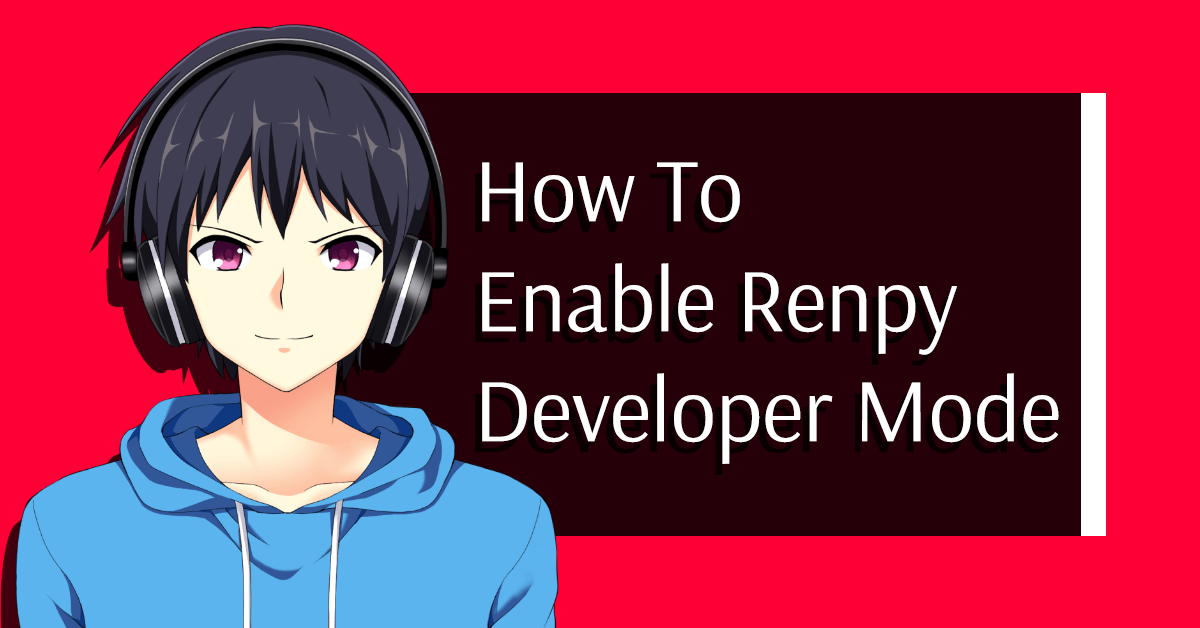
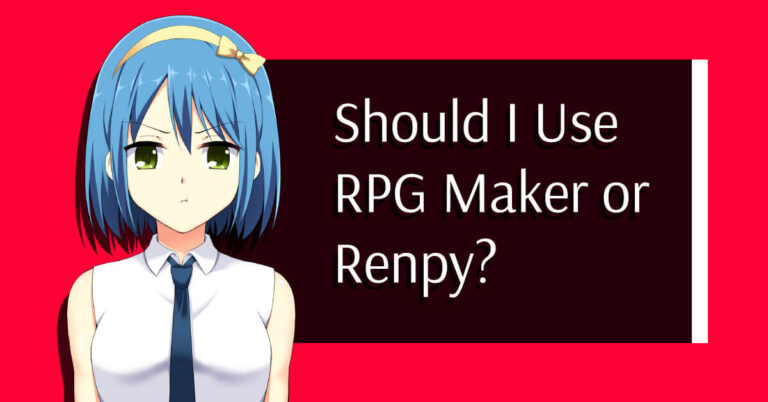
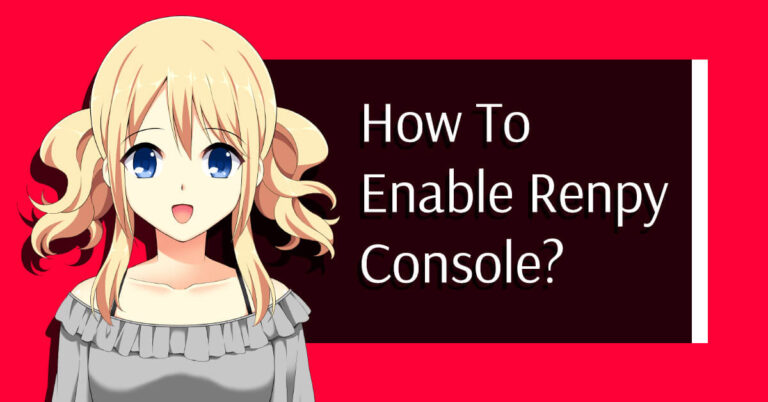
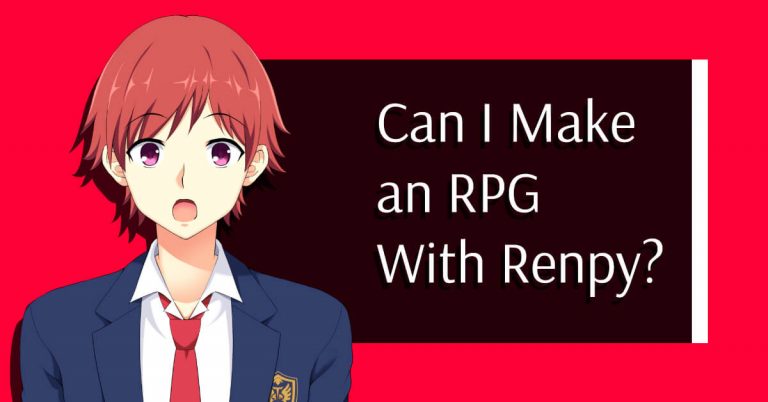
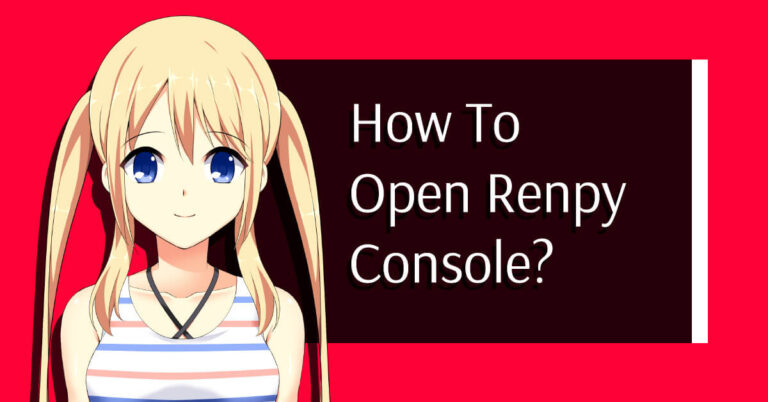
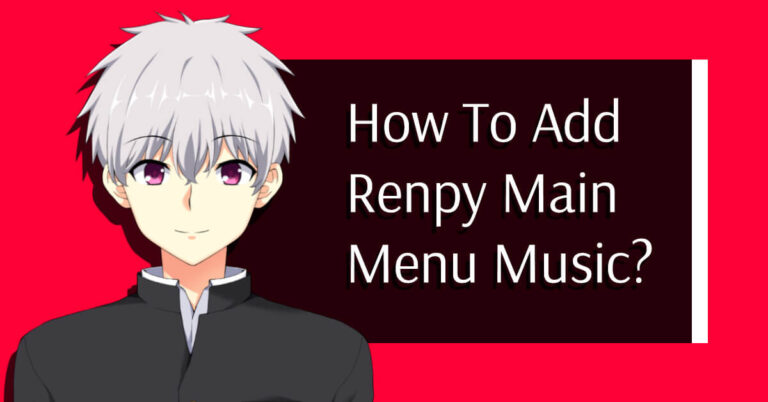
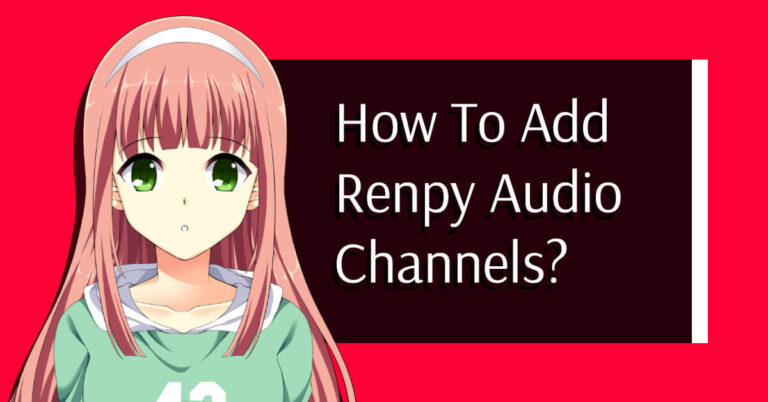
doesnt work anymore
Hi Altoid, thank you for letting me know about it, I will update the content really soon so stay tuned! 🙂
This method doesn’t work for (my cute roommate) game