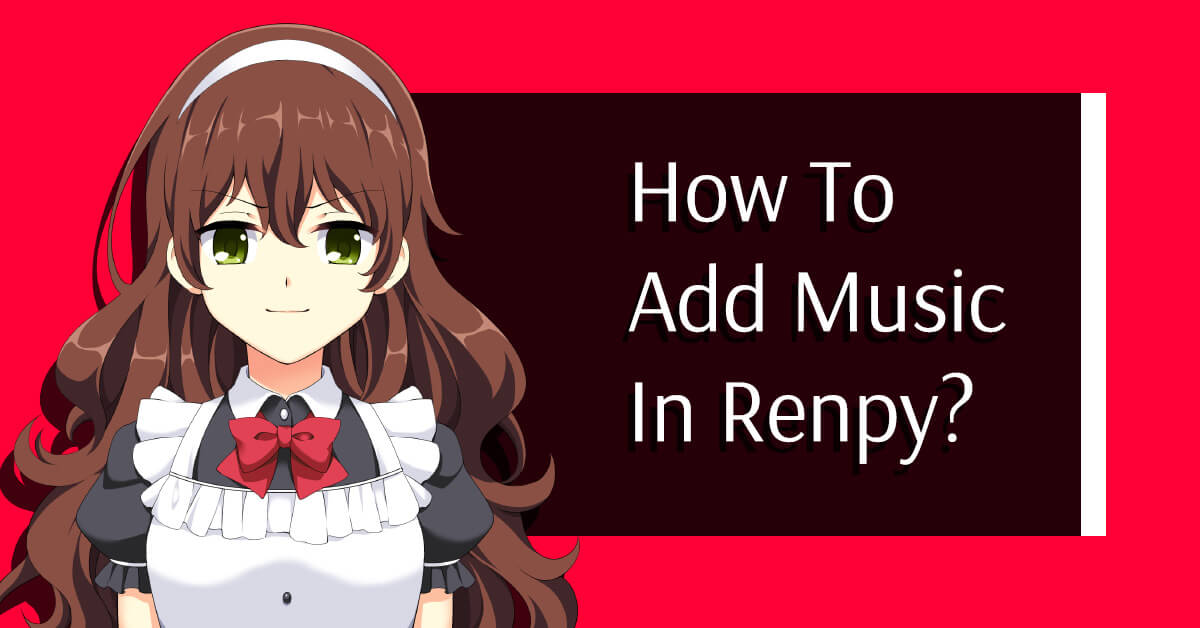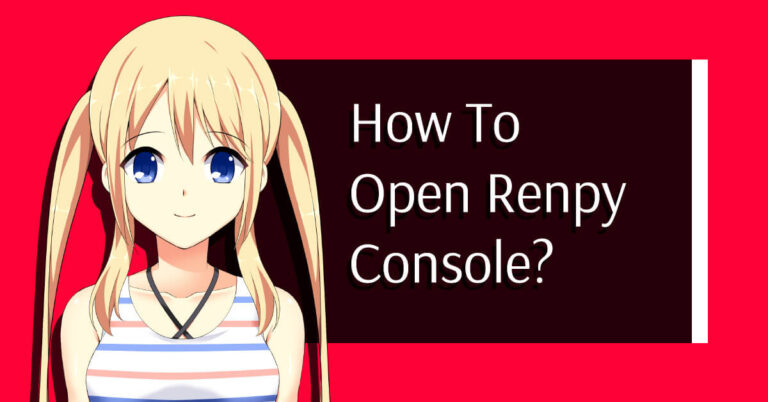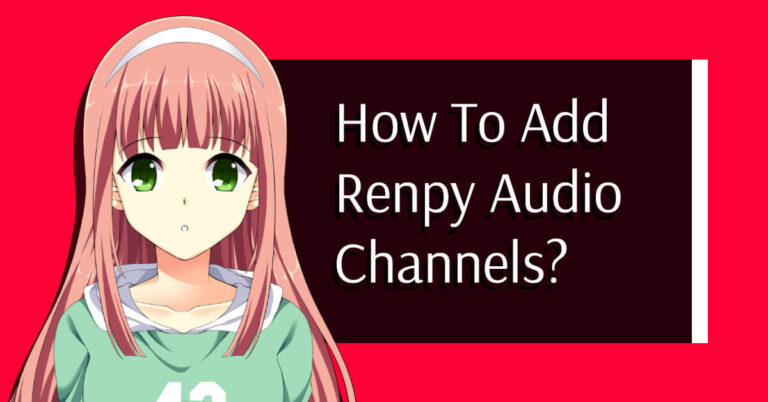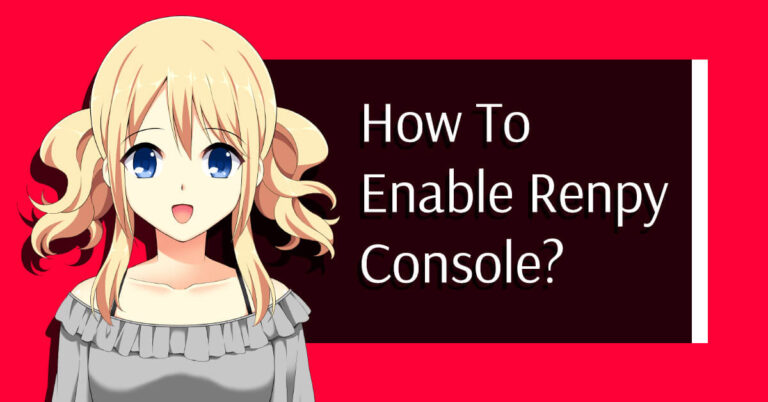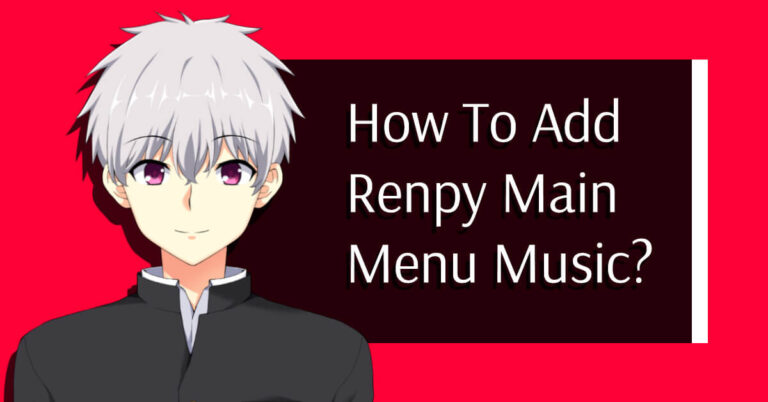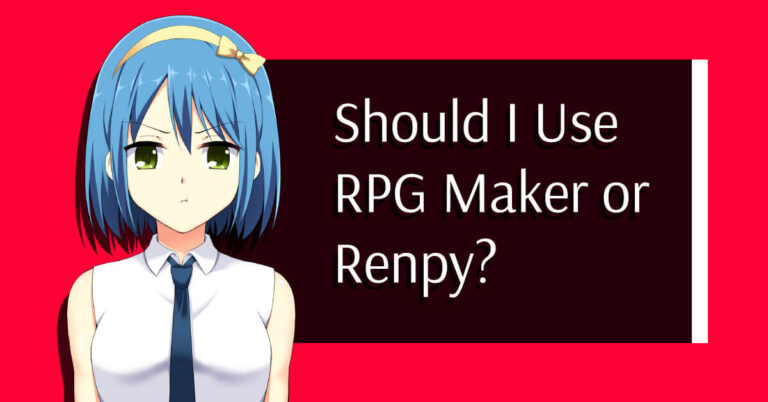To add music to a Renpy game, an audio folder has to be created first in your game project.
From there, put soundtracks files in this folder and create a new .rpy file to define the audio file paths.
Finally, call these audio files when needed in your scene.
That’s basically the easiest way to make a renpy game with your own soundtracks.
To facilitate this process, I break down how to add your tunes in a renpy project in this article.
Don’t worry, it will be easier than you think and it takes only a few minutes to do so.
5 Easy Steps To Add Background Music in Renpy
Create a Specific Folder
The first step is to create a specific folder for all your track files.
Let’s create a folder called “music” in your game folder.
A good habit is to separate your assets from your Ren’Py scripts.
For that, just go into your <game_root_folder>/game/, then create an “assets” folder, another one named “audio” inside the previous folder, and finally, a “music” folder inside.
If you followed this recommended arborescence, you should have a folder with this structure: <game_root_folder>/game/assets/audio/music.
Select Your Soundtracks to Use
Now that we have created a specific folder for our music files, let’s add them.
Add all your soundtrack files to this folder.
To make it easier for you, later on, I highly suggested you create new folders for each kind of audio like you did for your tunes:
- One for your soundtrack files called music
- One another for your sound effects files called sounds or SFX
- One last for your voices files named voices
In that way, it will be easier and faster for you to know where you put your audio files.
You should always try to use compressed files like MP3 or OGG files, but Renpy also supports WAV and Opus files.
Here’s what it should look like when you add your own soundtracks.
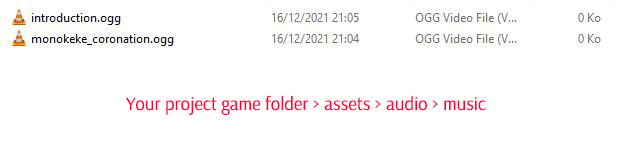
Ok then, let’s start with the most exciting part!
Create a New music.rpy File for Your Variables
Let’s make a new .rpy file to declare your variables.
Be sure to make the difference between your assets folder previously created to add your own tracks into, from this new .rpy file created to declare your music files.
This file should be alongside your others Ren’Py scripts for cleaner visibility.
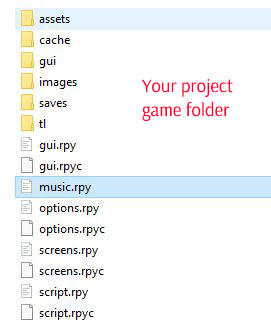
If you are on Windows, you can create a new .txt file then rename the extension to .rpy.
Then open this file in your favorite text editor.
For our following example, I created and called mine “music.rpy“, but you should, of course, use your own naming convention.
Declare All Sountracks Files Path
In this new .rpy file, you can declare all your background music files by giving them their relative path.
Try to give you variables memorable and short names.
It will be useful for you later on when you start to see many lines of code per file.
Define a variable name for each soundtrack file that you want to implement into your game.
To accomplish that, we will use the following variable definition: “define + (your music variable name) = “(path in your Renpy game folder with the file name and extension)“.
Here’s how it looks in our music.rpy file:
init:
define introduction = "assets/audio/music/introduction.ogg" #the soundtrack author credits
define monokeke_coronation = "/assets/audio/music/coronation.ogg" #Monokeke Coronation - Begamous
Be sure always to check if there are no remaining whitespace or unexpected uppercase/lowercase in your naming convention.
I also recommend adding comments in this file if you use files under licenses, like creative commons protected assets or free assets from the community with copyrights, to keep track of all credits.
Integrate Them Into Your Game
Now that we have correctly declared all our background music files, Renpy can play them.
You will need to use the play music statement for that.
All you have to do is use “play music + (your music variable name)“.
It should look like this:
play music monokeke_coronation #monokeke_coronation variable contains our path to the tune file as defined previously.Don’t forget to save, and that is pretty much it!
Now you’ll probably have to launch your game project to see your recent changes in action!
With a basic game script, you can add your music theme in Renpy as simple as that:
# The script of the game goes in this file.
define m = Character("Monokeke")
define s = Character("Servant")
define h = Character("Happy")
# The game starts here.
label start:
play music introduction
"Monokeke had never seen a throne like this."
"It was made of gold, carved with intricate swirls and twists. The wood was dark and rich, with a smell of cinnamon. A small, carved foot rested on one side of it, and a small, carved hand rested on the other."
s "What is this?"
m "A throne."
"He said merely."
s "I know that."
"He said with impatience."
s "I mean, why do you want it?"
m "I want it so I can sit on it."
"He said."
m "It seems like it would be comfortable."
s "Comfortable?"
"He repeated with a dummy face."
s "That’s what it is?"
m "Yes."
m "A throne is meant to be comfortable. But it’s not made for sitting on."
m "It’s made for looking at."
m "But I don’t have any use for a throne at the moment."
s "Why not?"
m "Because I don’t have a throne room."
s "..."
m "..."
"Monokeke looked at his servant in confusion until realization dawned on his dummy face."
s "Ooooh, right!"
"Monokeke smiled with a grin face, pleased to see that his explanation had made sense."
"..."
"..."
h "'The hell is that! This story doesn't make any sence at all!"
return
Here’s my ambient background music “introduction” is played right at the beginning of my story, but you can play your music anywhere in your script!
Additional Track Controls
Fade Effects
Fade effects make your music transitions easier by gradually lowering or increasing the track volume.
It’s handy when you need to change the played track at a key moment of your game, like when you need to play a new event with a new background sound.
The transition from the first sound to the second track is then seamless and seems more natural than if you didn’t use music fade transitions.
Fade-In
To make your music gradually increase the sound volume, you have to set up a fade-in effect.
You can do it with ease.
All you have to do is add a clause to the play music statement.
Here’s how it works:
play music monokeke_coronation fadein 1.0
#We use here 1.0 but the value assotiated to the fadin clause depends of your need.
#You can input differents value to match your expectations.And that’s it, next time you re-launch your game, you’ll notice that the music plays differently!
Fade-Out
The fade-out works like the fade-in effect, but we need to use a different clause for the play music statement.
It allows the theme to have a kind of effect that lowers the volume of the music played until the end of your audio track.
You can use the fade-out like this:
play music monokeke_coronation fadeout 2.0
#We use here 2.0 but the value assotiated to the fadeout clause depends of your need.
#You can input differents value to match your expectationsLoop
The loop effect allows a soundtrack to repeat itself until it is especially asked to stop playing.
This effect is useful for ambient sounds as it allows players to read text or make actions with constant background music behind.
You can use this effect by adding the loop clause like this:
play music monokeke_coronation loop
#We use here the loop clause allowing the soundtrack to play indefinitely
Noloop
Sometimes, you can have a use case to play a track until the end, then, play one more time this specific track.
This is where the noloop clause can help you.
This one works exactly like for the loop clause.
play music monokeke_coronation noloop
#My music will play one first time, then after then end, it will repeats only one further timeSo that’s it!
Adding music to a Ren’Py project is easy to do and could be done in under 5-10 minutes.
Still, you should always double-check your variable name declaration and path to ensure you’re not making any spelling mistakes and lost precious time trying to debug why your music isn’t playing in your game.
Check for plural potential issues, uppercase or lowercase issues, wrong path to your audio assets, the file extension, and so on.
Let me know in the comments if this article helps you a bit or for any other related questions, and feel free to share it with your own community!
Thanks for reading!