You finally started your new Ren’Py project and would like to custom your main menu with a bit of music?
Well, the good news is that it’s one of the most easier things to do.
Even if in most games the main menu is not really a screen where players spend their time, it’s always nice to have this special touch that contributes to the overall professional feeling.
In this article, you’ll learn how to add your own background music to your Ren’Py game project without any difficulties.
3 Steps to Add the Main Menu Music
Add Your Music in Your Dedicated Folder
So the first thing to do is to add your music to the correct folder.
If you followed the process of adding music in Renpy, you are already familiar with all further steps and should jump to step 3.
Add now your soundtrack to the dedicated “music” folder.
However, to stay coherent in your file management, I highly recommend you first look at our article about how to structure your Ren’Py game project (WIP).
So in our case, we added our main menu music named “main_menu.ogg” inside our <root>/game/assets/audio/music.
Let’s go to the next step!
Declare Your Main Menu Music Path
Now that we added our file, we need to declare it somewhere.
And the best way to do so is to declare your music alongside all other soundtracks expected to play in your game.
As we saw previously, I will reuse my existing music declaration file instead of creating a new one.
If you don’t have a .rpy file dedicated to your music, then this is the right time to create one.
Here’s how my music.rpy file looks:
init:
define introduction = "assets/audio/music/introduction.ogg"
define coronation = "/assets/audio/music/coronation.ogg"Now we need to add our main menu music by adding a new declaration line like this:
init:
define main_menu = "assets/audio/music/main_menu.ogg" #Main Menu music
define introduction = "assets/audio/music/introduction.ogg"
define coronation = "/assets/audio/music/coronation.ogg"Don’t forget to save this file before going forward, and let’s move to the next step!
Edit the Options.rpy File
The final step is to edit the existing options.rpy file that is one Ren’Py configuration file.
Until now, we have added our file to the project, then we declared the path to access it, but we still didn’t link it with our game script.
And without this link, there Renpy doesn’t know when and where to use your file.
Let’s fix it!
Open the option.rpy file with your favorite text editor and look for the following lines of code:
## Uncomment the following line to set an audio file that will be played while
## the player is at the main menu. This file will continue playing into the
## game, until it is stopped or another file is played.
# define config.main_menu_music = "main-menu-theme.ogg"As you can see, Renpy already provides an example of use by default.
All we have to do is to uncomment the line with the define
define config.main_menu_music = main_menu #we tell Renpy to use our main_menu musicThat’s it!
Now all you have to do is save your file and then start your game project.
Your music will be playing!
You could eventually want to add a kind of fade effect to have the sound volume improves gradually.
If you need this kind of effect, you can define a new line to declare it like this:
## Uncomment the following line to set an audio file that will be played while
## the player is at the main menu. This file will continue playing into the
## game, until it is stopped or another file is played.
define config.main_menu_music = main_menu
define config.main_menu_music_fadein = 2.0 #Give your music a gradual sound volume for X seconds where X is your own value.Finally, keep in mind that your main menu music could overlap with your music playing as soon as your start the game, causing an unnatural sound transition.
You can easily prevent this case by adding a fade-in effect to your music playing at the beginning of your game script.
Well, I hope this tutorial helps you a bit in your dev journey!
As usual, don’t hesitate to let me know what you think about and feel free to share it with your community!
Thanks for reading.

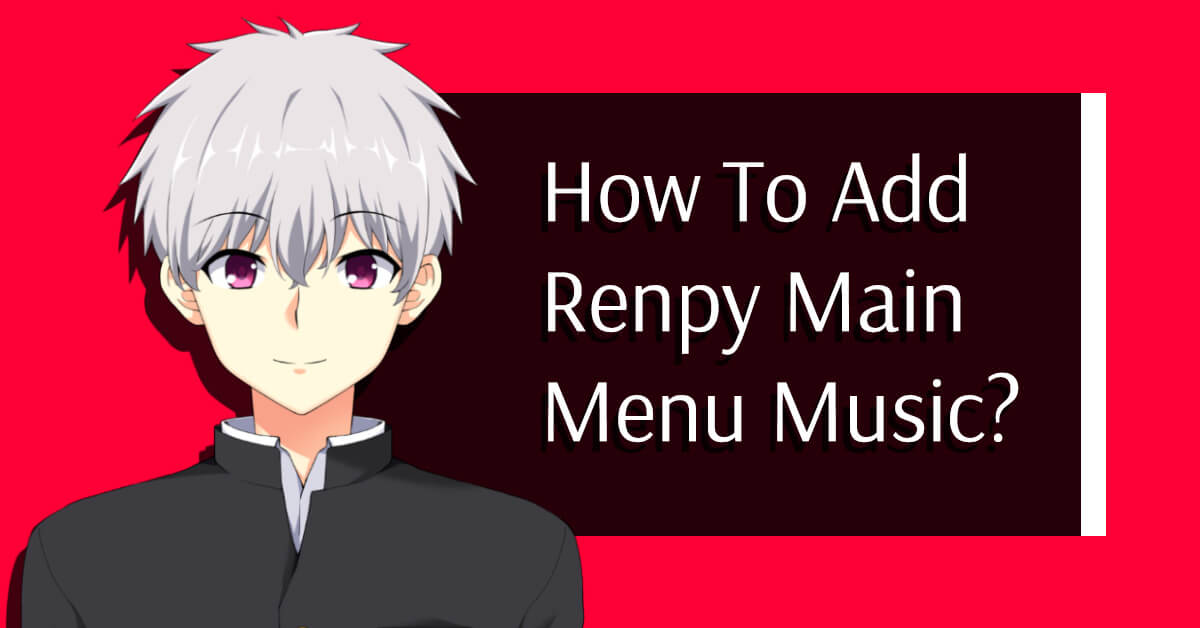

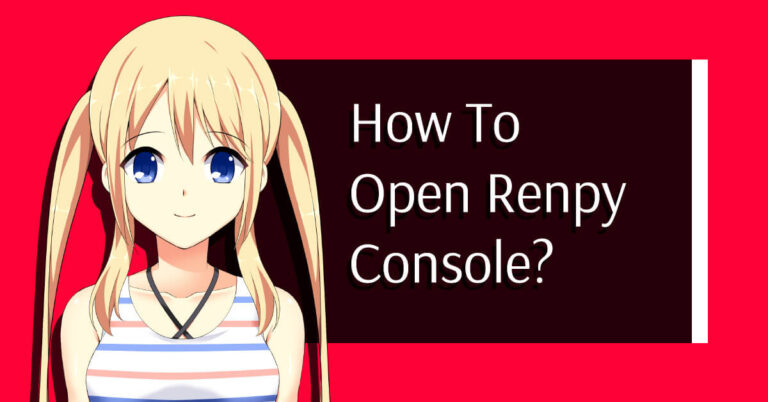
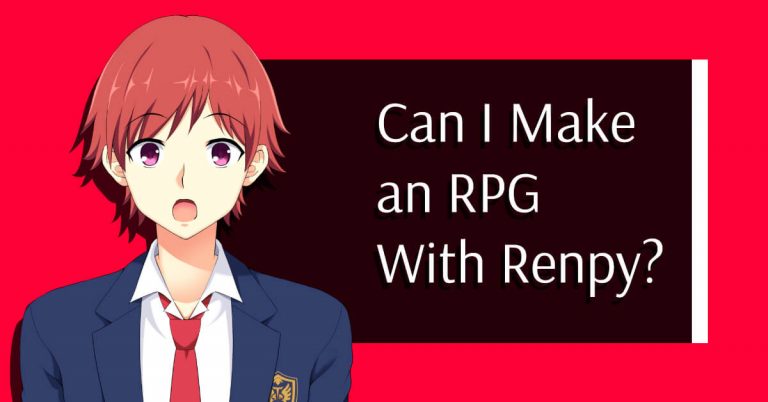

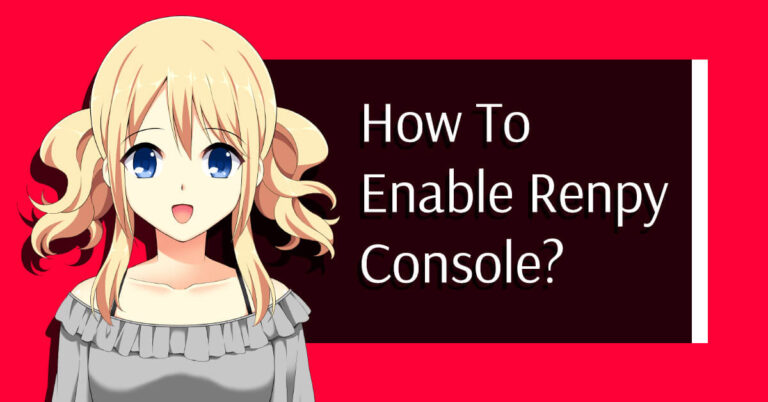
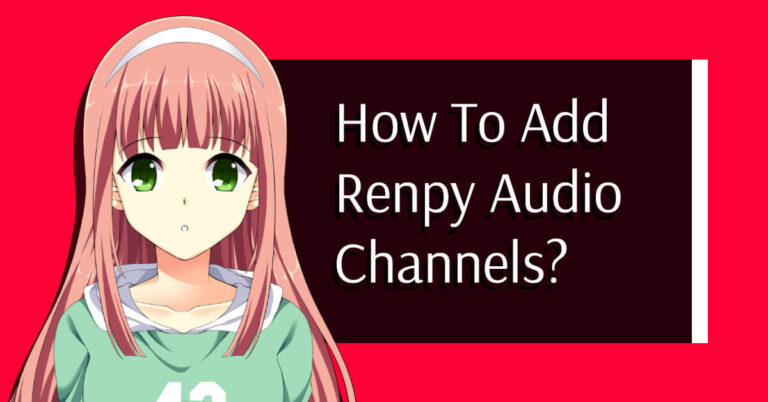
Is there any way to dynamically change the music in the main menu so the song that’s playing when you start playing the game isn’t the same as the song when you end the game?
That’s an excellent question! There is indeed a way to do that by using persistent data. That’s the same mechanic than unlocking achievements so basically all you have to do is make a persistent variable on False at the beginning of the game and turns it to True when a X point is reached by the player. Then make a condition on your main screen setting with a simple IF and that’s it!